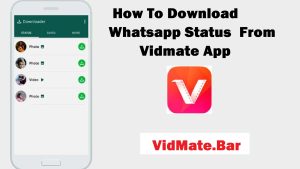WhatsApp status is an incredible tool with which you can express your most memorable times with your friends, family, and fellow users. You can also watch your achievements and learn about your contacts. But these statuses were deleted after 24 hours of downloading.
Sometimes, we want to save the pictures and videos uploaded by other contacts. Below are a few methods by which you can obtain the status of your contacts as well as share them with your friends quickly. In this article, you will learn how to download WhatsApp status from vidmate by using the iPhone, Android, and the web.
How to WhatsApp Status download by using the iPhone or iOS?
If you are communicating with WhatsApp on an iPhone device, then there are several ways you can use to get the WhatsApp status.
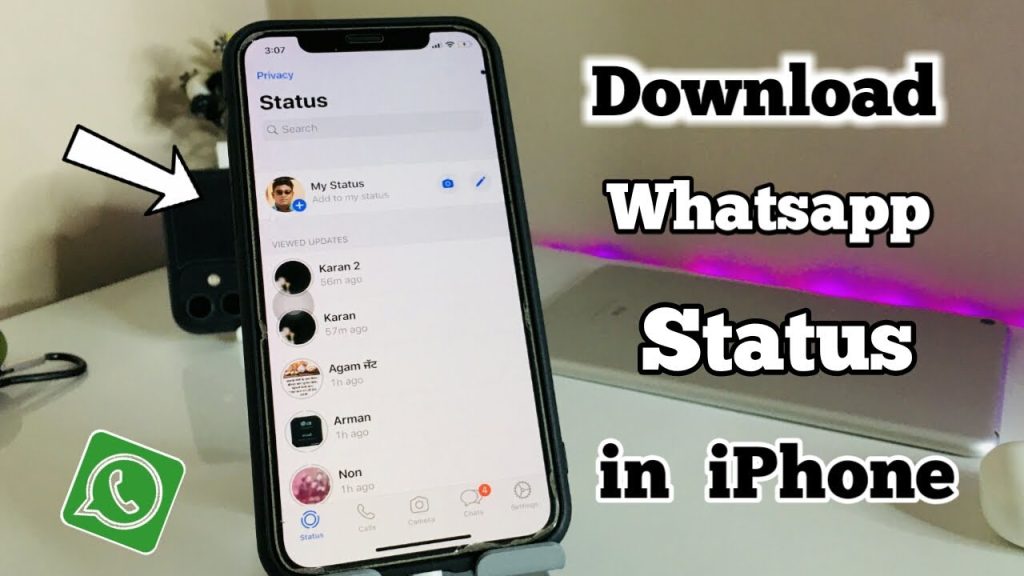
1. Screen Short
- First of all, open WhatsApp, and then move to the Status tab.
- Now, open the status of your contacts that you want to save.
- Press the volume-up button and power button at the same time on your iPhone to take the screen short of the status.
- If you are using the old version of the iPhone, then press the home button instead of the volume-up button
2. Recording
- Launch WhatsApp on the iPhone and open the WhatsApp status tab.
- You have to access the control center and move down to the right corner.
- Click on the screen recording button to start the recording.
- Now, open the status you want to record on the full screen.
- When the status is played completely, press the red button and then stop.
3. Link WhatsApp to other devices
- Install a new WhatsApp on your iPhone and open it on your Android or smartphone. Tag Agree and then continue.
- Move to the three dots
- Click on the Tap link to open the exciting account. A QR code will appear on the screen. now move to your iPhone and open WhatsApp.
- Now, open the settings and then link devices.
- Press OK, and then scan the QR code on your Android phone with the iPhone to run WhatsApp on Android.
4. Log in to the WhatsApp Web
- Go to the browser and then open the WhatsApp web.
- Wait for a while to load the QR code.
- Open WhatsApp and go to the settings.
- Click on the Link device.
- Scan the code with the help of your iPhone.
How to WhatsApp status download on Android devices?
1. Copy and paste
- Open the files on Android and move to the hamburger menu.
- Move to the settings and enable Show Hidden Files. Move to the internal storage.
- Now, go to Android and the media.
- Go to WhatsApp and then WhatsApp.
- After that, go to the media and then Status
- Select the videos and photos and hold them.
- Click on the three dots, then copy to form the drop-down menu.
- Move to the internal storage, open the desired folder, tap on the copy, and then paste the WhatsApp status.
2. Take Screenshot
- Open WhatsApp, and then the Status bar.
- Move to the status that you want to save on your mobile phone.
- Press the volume and power buttons at the same time to take the screen short.
3. Start recording
By taking the screen short, you can only save the images, not the videos. If you want to save the videos, then you can record them. That is a very simple process given as
- First of all, open WhatsApp and then move to the status bar.
- Move down from the top to access the quick settings.
- You have to swipe again to access the quick settings.
- Now, move to the screen record option to start the recording.
- You can see a pop-up on the screen and then start.
- After that, you have to tap the status that you want to save on your Android phone.
- Record the complete video, when the recording is completed then lock the screen.
- Video will saved in your mobile gallery. You can share this video on your Status or any of your friends.
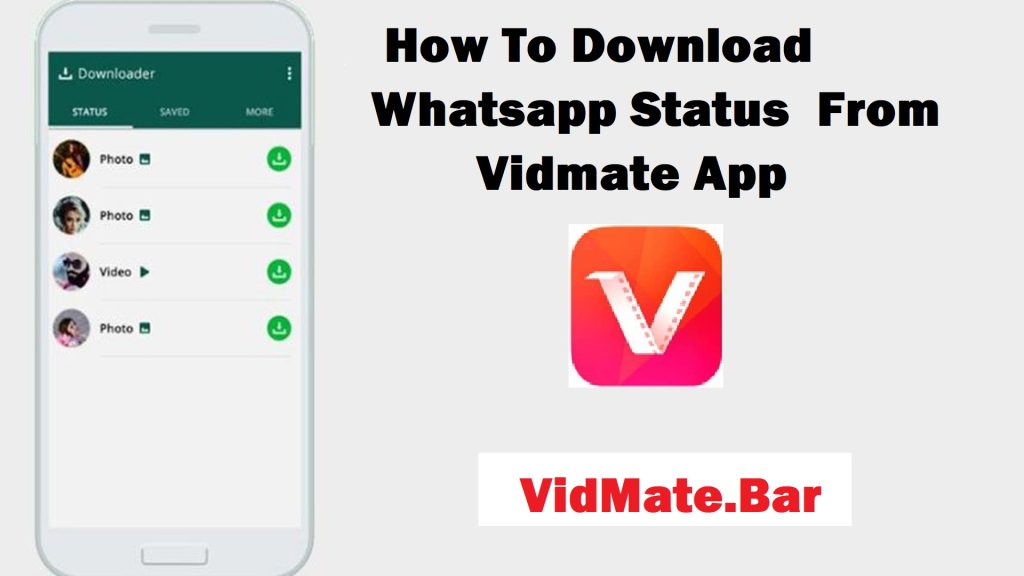
How to WhatsApp Status download on web WhatsApp?
1. Save images by drag and drop
- Open the website of WhatsApp in your choice of browser.
- Now, open WhatsApp on your iPhone and then go to the settings, and then go to the linked devices.
- Now, click on the link device. After that, scan the QR code on the web browser using your smartphone.
- You can see the WhatsApp web in the browser; click on the status icon.
- Go to the status of the contact that you want to download on your mobile phone. View this status fully on the entire screen.
- After that, open the image and drag and drop it on your specific folder or desktop. Now save the image.