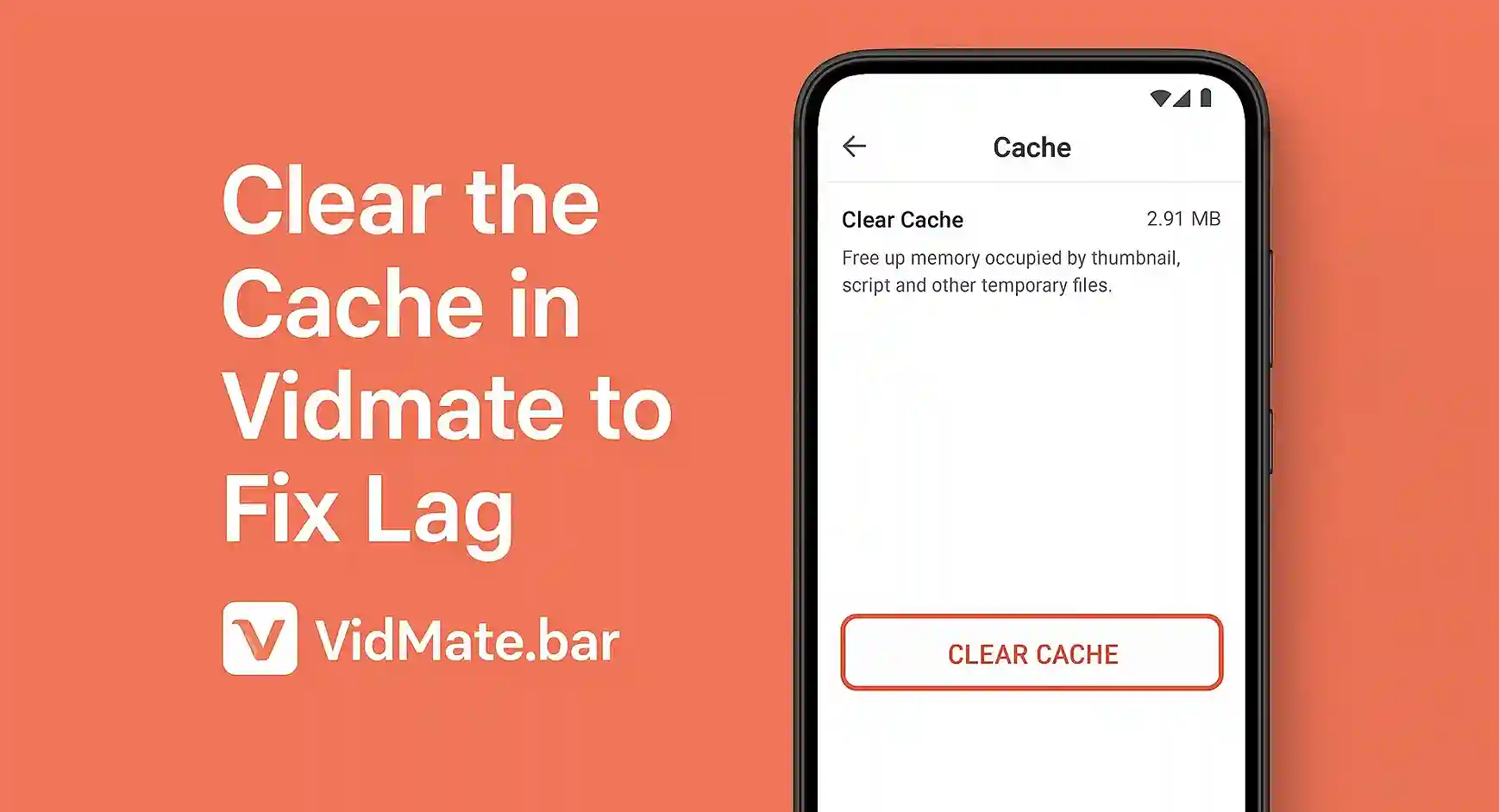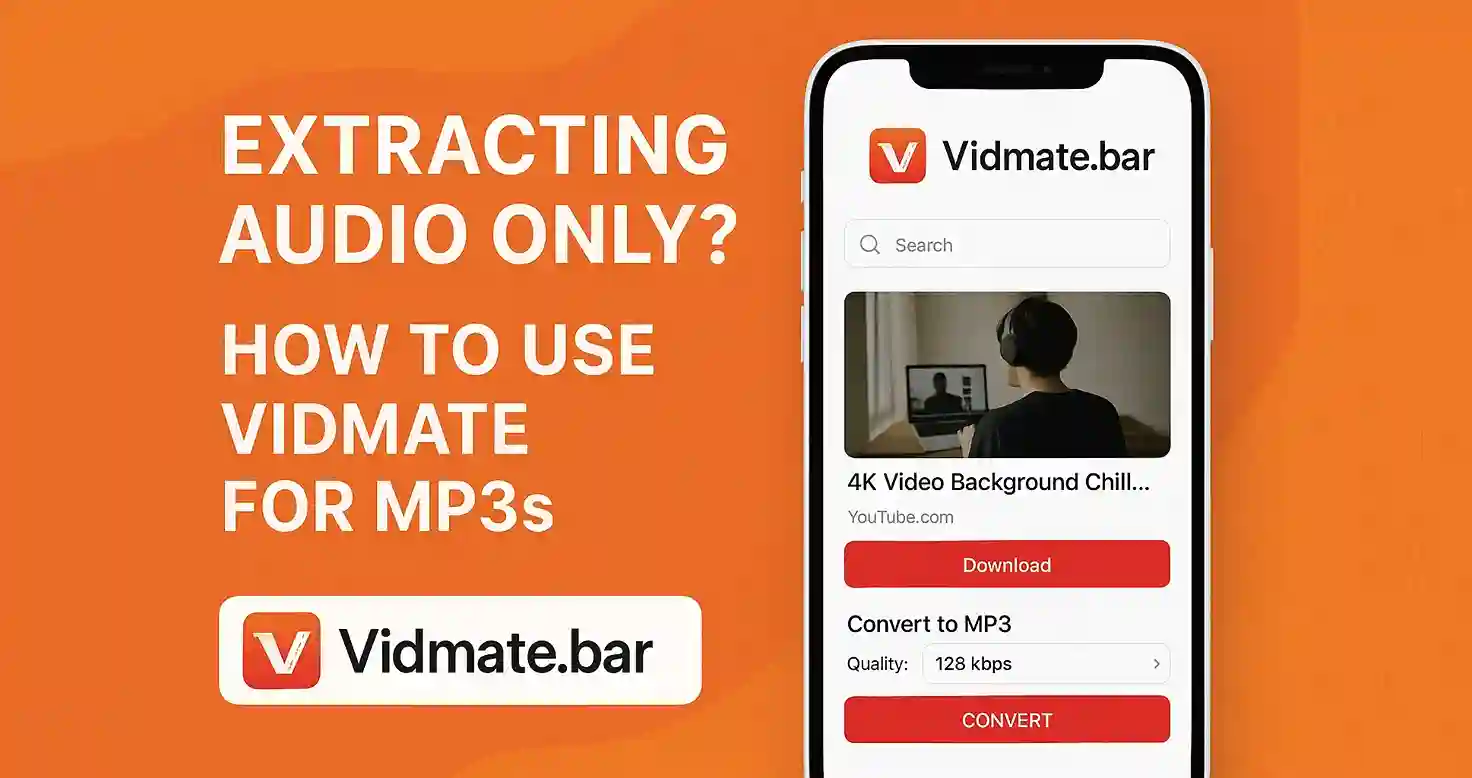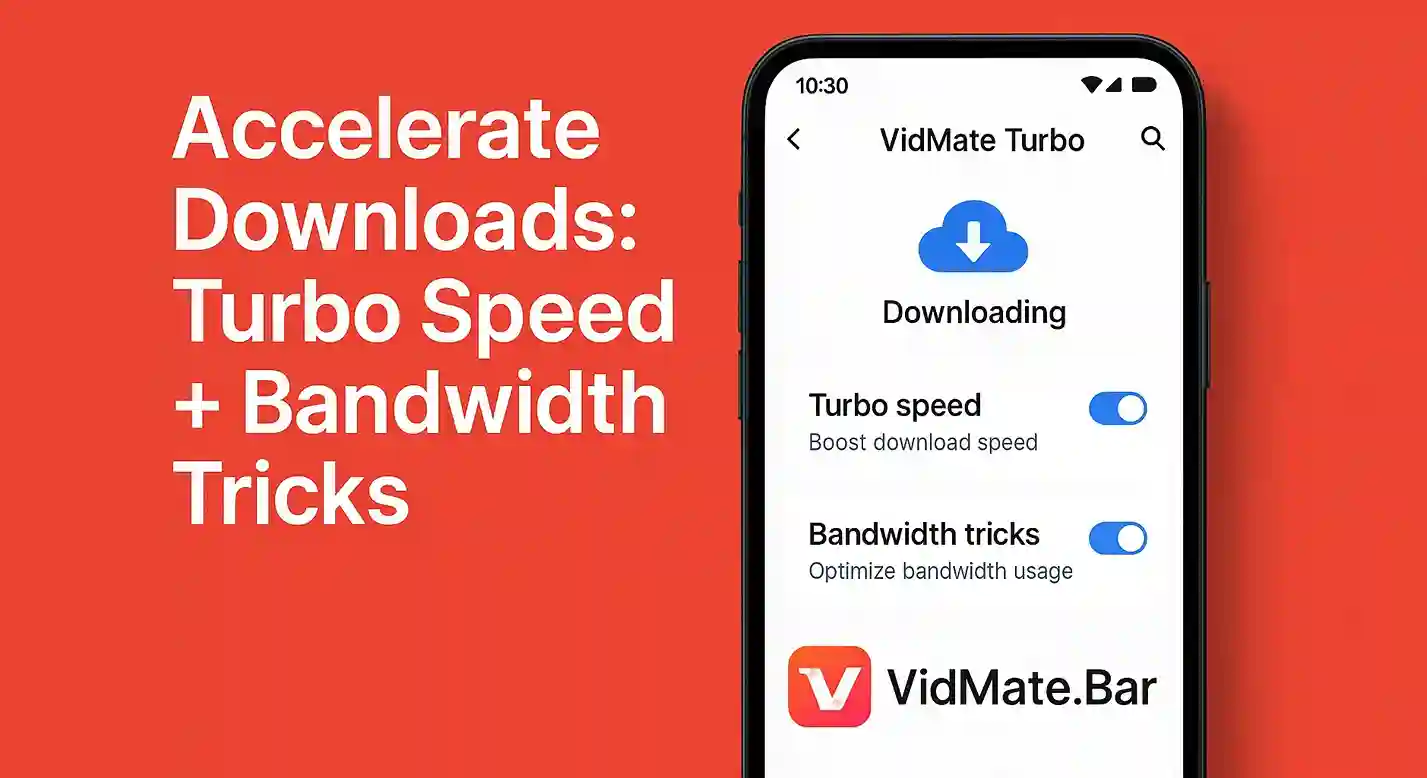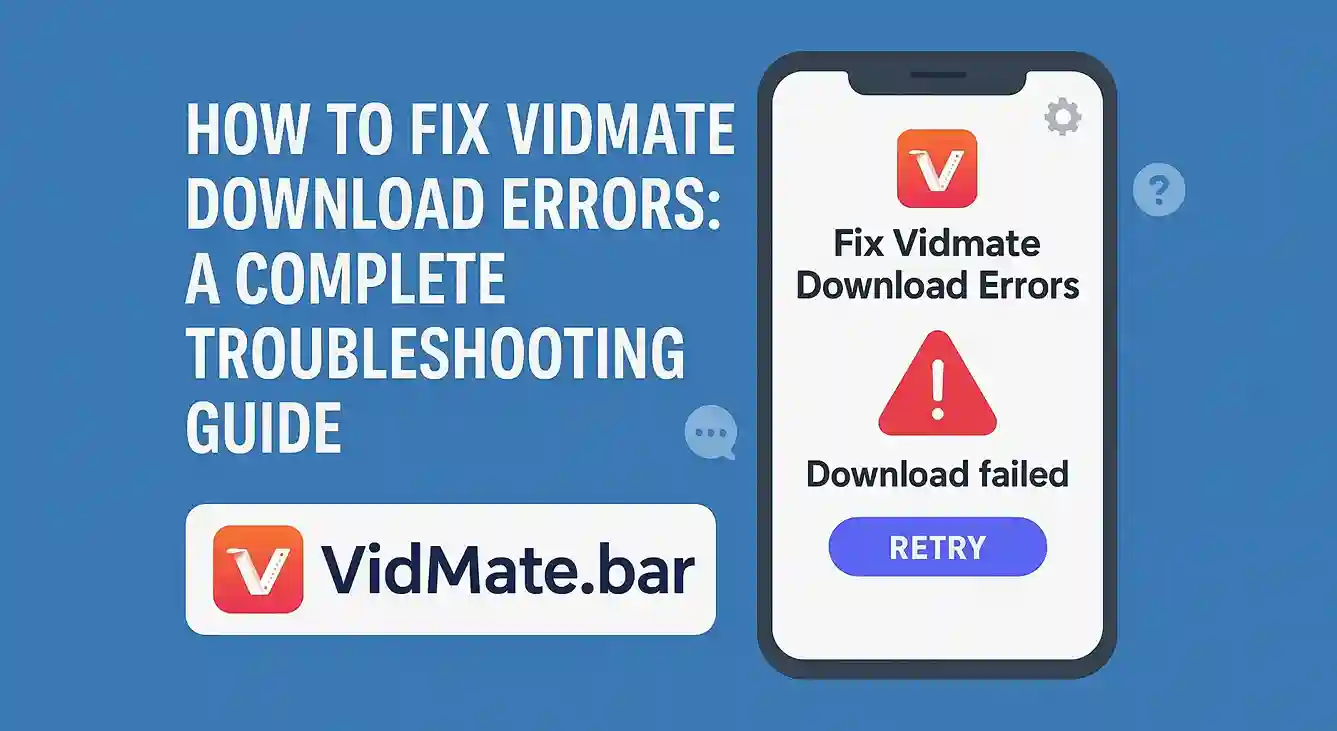Vidmate is a modern and easy way to download videos from different platforms. You can download your favourite video from Snapchat, YouTube, TikTok, and DailyMotion. This application is widely used due to its speed and free usage. Like many other social media platforms, this application may also face lagging issues.
This causes a delay in video loading and downloading. In short, lagging is related to the poor performance of Vidmate APK during its usage. This article will provide you detailed guide to fix the lagging issue of the application.
Cache in Vidmate
Cache is temporary files or data that are stored in the applications. This data is related to your recent activities and searches on the application. These storage files help things load faster. Vidmate stores your priorities, thumbnails of your watched videos for future usage.
Cache is helpful, but disturbing at the same time. Some amount of cache causes no effect, but when too much cache is gathered application slows down. With cache, Vidmate APK suffers from a greater loading time and freezing. This is the reason it is very important to clear the cache frequently for better performance of the application.
Benefits of clearing the cache in Vidmate
Clearing the cache is helpful in many ways. But clearing the cache comes with the following major benefits:
Boost the application performance
Older and bigger cache files are disturbing for the application. This harms the application performance. Clearing the cache makes Vidmate faster with a minimum loading time.
Removes lag
When Vidmate APK faces more frequent crashes and longer loading times, it has gathered too much cache has been gathered. Clearing the cache can reduce the problem and bring better results in application performance.
Storage clean up
The accumulation of cache files is bad for both Vidmate and the device. The application suffers from lagging while the phone storage is occupied. By clearing the cache, you can solve application and device issues at the same time.
Steps to clear the cache in Vidmate
You can clear the application cache by following some simple steps:
Open settings
In order to begin the cache clearing process, open the settings of your device. In this setting, you can manage functions and storage of all applications.
Open App management
After opening the settings, scroll down and look for apps or App management. Options may vary in different brands of Android devices.
Tap on Vidmate
In the app management section, you will find all installed applications. Applications are arranged alphabetically or according to their size. Navigate and tap on Vidmate after finding it.
Clear cache
Clicking on the Vidmate app will open all its information. It includes its size, your data, and storage or cache. Click on the clear cache option. Two options will appear on your screen: clear cache or clear storage. Storage includes your account information. While caches are temporary files that slow down the application. Delete cache files by clicking on them.
Conclusion
Clearing the cache is the only solution if your Vidmate APK is not showing good performance. You can also try other methods to fix the lagging issues. This includes restarting the phones, reinstalling the application, or updating the platform to the latest version. Above all, clearing the cache is one of the easiest and effective ways to use the Vidmate app in its original form. Clear the cache and enjoy faster downloads again.